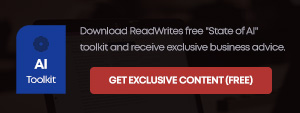As you know from my other reviews, I only like easy-install equipment and have become very spoiled with the huge offers of easy-install items these days. The MeshForce M7 Tri-Band Whole Home Mesh WiFi System is no different.

Yes, I like the easy install — but I’m also picky. The Meshforce M7 system is easy to install, and it has decent performance coverage — but I feel it’s a little short on features and settings.
I really loved the looks of this system — really classy-looking identical round nodes measuring about five by five inches — so it fits almost anywhere. There is a LED indicator on the front and a silver decorative disc on top of each node. Like most of these products, the Meshforce M7 logo glows a green LED when your connection is good.
You can jump on the settings button at the bottom, which takes you to a screen where you can adjust the date and time, add more mesh nodes, and create port forwarding rules. The wireless settings allow you to change the SSID password — and that’s about it.
I really wanted an encryption setting and a channel setting. But mostly, I wanted to split the WiFi radio bands and you can’t. Worse, there are no pre-sets for gaming or video streaming, or parental controls.
These are the Amazon Website’s basics description of the system.
Each node contains a dual-core CPU, 256MB of RAM, four internal antennas, and 802.11ac circuitry that supports MU-MIMO (simultaneous data streaming), beamforming (direct to client data transmissions), and band steering (the router decided which bands to use).
This is an AC2100 system that can reach (theoretical) data rates of up to 300Mbps on the 2.4GHz radio band and up to 867Mbps on each of the two 5GHz bands. One of the 5GHz bands is dedicated to wireless backhaul, but you can free up that band if you use a wired backhaul configuration.
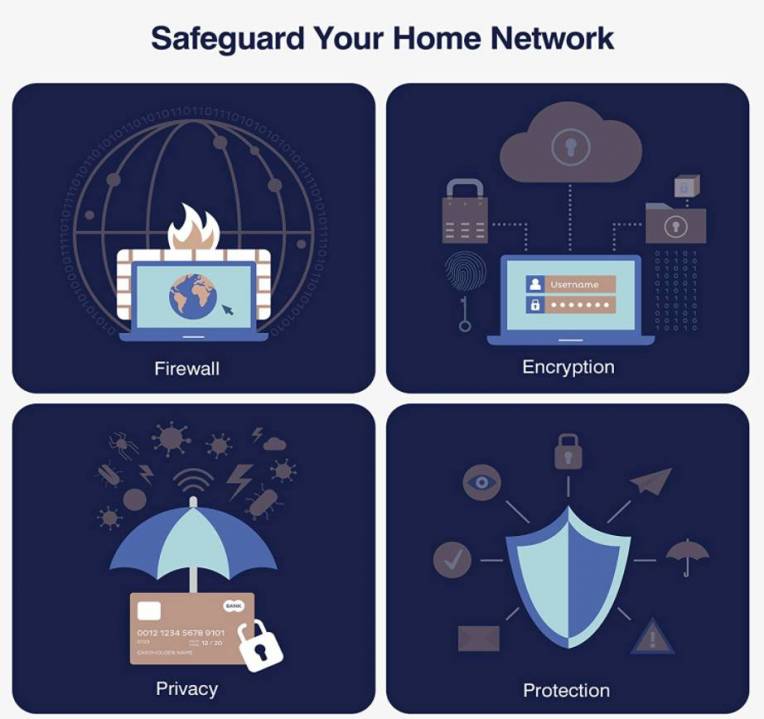
You can download the My Mesh mobile app, and it works well with my iPhone — others told me it works well on their Android, too. It opens to your My WiFi screen and shows you a network map and internet upload and download speeds. Tap any node on the map and see which clients (at work) or family members (at home) and view information such as connection quality, online status, IP and MAC addresses, and firmware version.
How to Set up
The most straightforward way to set up your M7 Tri-Band Whole Home Mesh WiFi System is to watch the video that comes on the instruction sheet — or you can follow the process on the written instructions.
So plug in one of the nodes (they are powered) and download the My Mesh through your internet. I just did this on my iPhone WiFi (but maybe better done through your computer) and enter your password and tap Setup in the app. The app identifies your internet — then you tap, Next. I renamed the network and gave it a password. Wait a couple of minutes and it connects. Decide where you are going to put your other two nodes. I put mine pretty far apart to test if they could get good connectivity. They did.
I added each node — one at a time — to the system and waited for the green light. With my cell phone in hand, I waited to see if each node glowed green — if I didn’t see the green glow — I adjusted the node to a little different position (so I knew there was a reliable connection from the node).
Thoughts
Although I really like the Meshforce M7 Tri-Band Whole Home Mesh WiFi System — the Throughput Test showed okay speeds — it was not quite as good as I’ve seen with the competition.